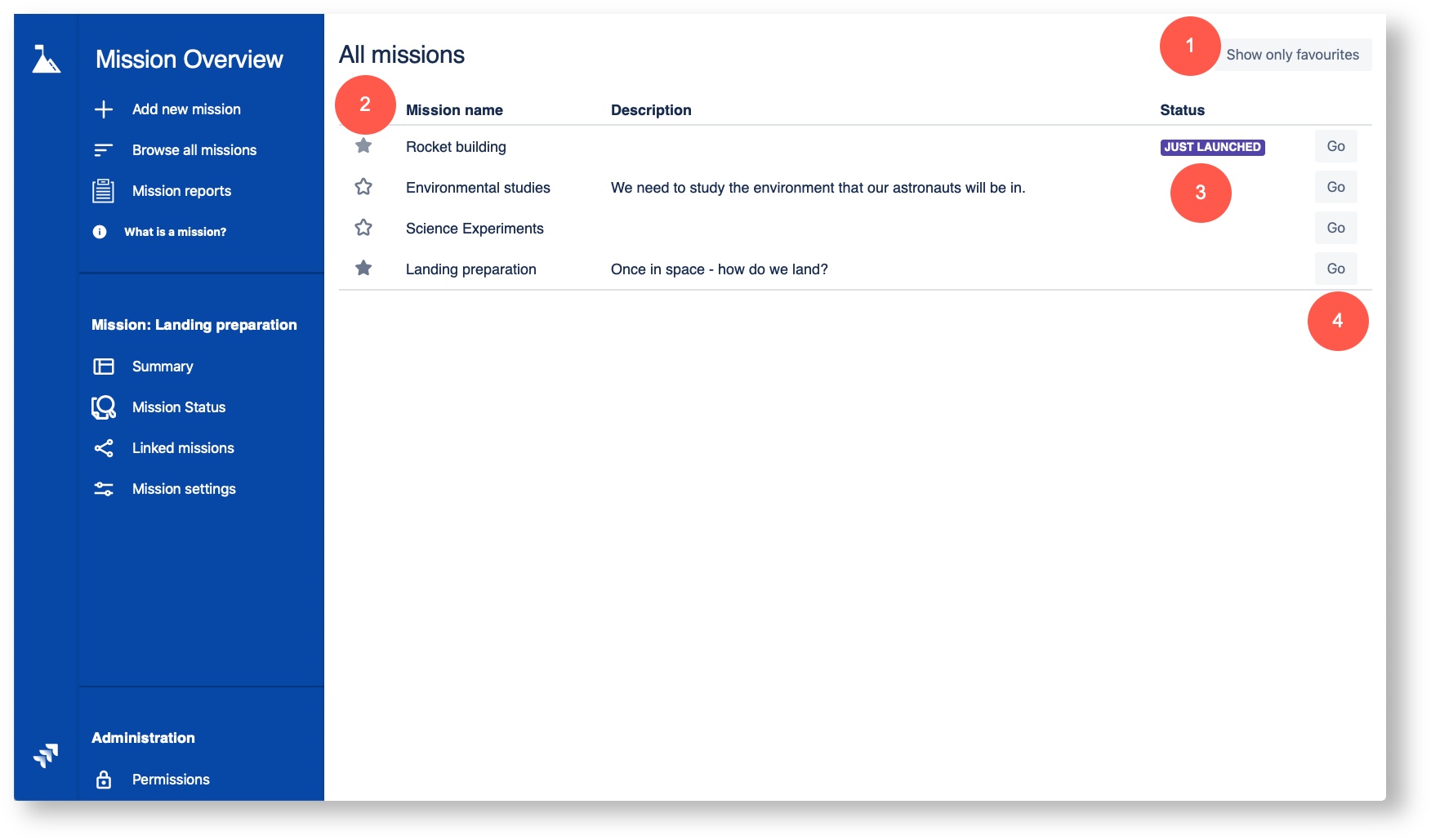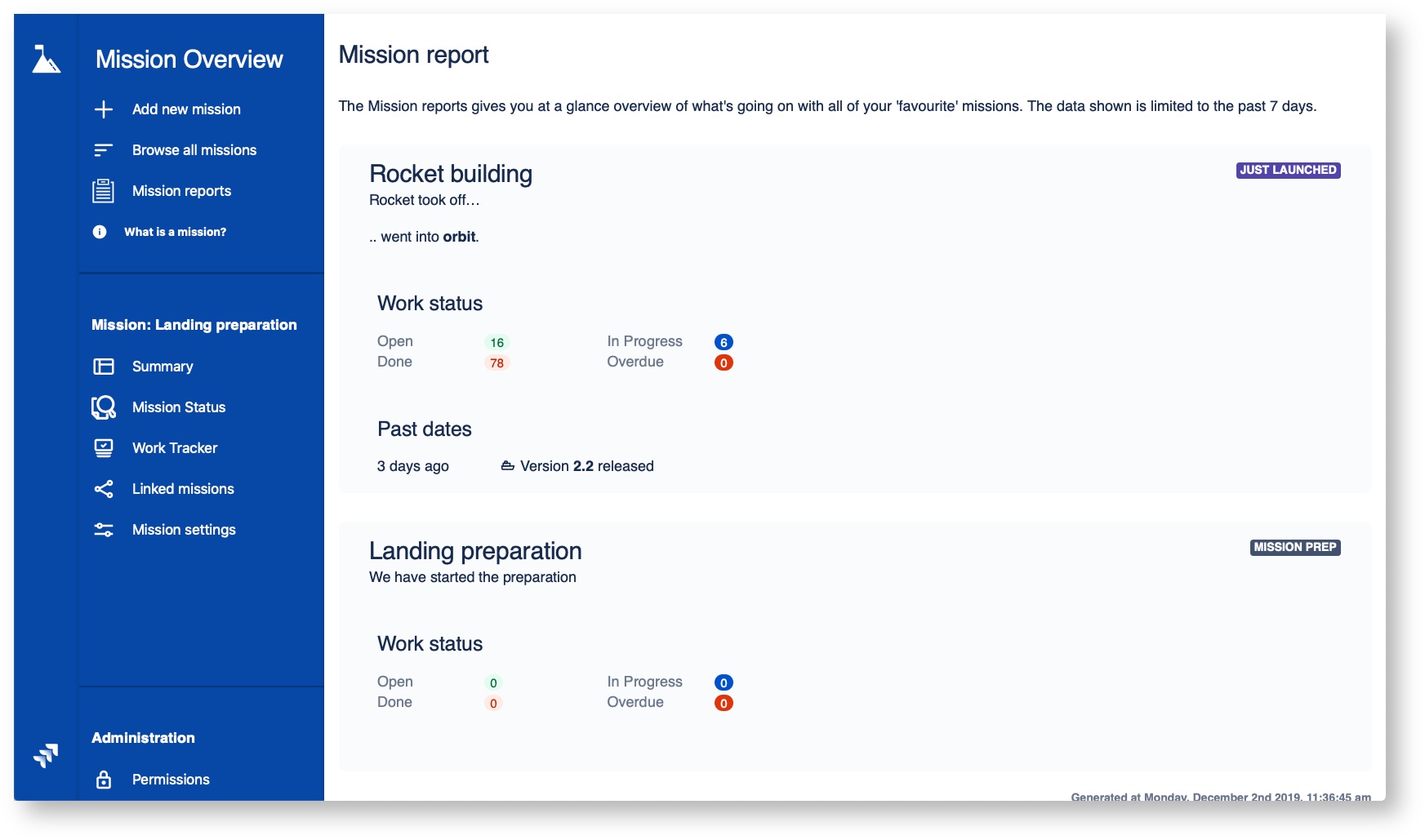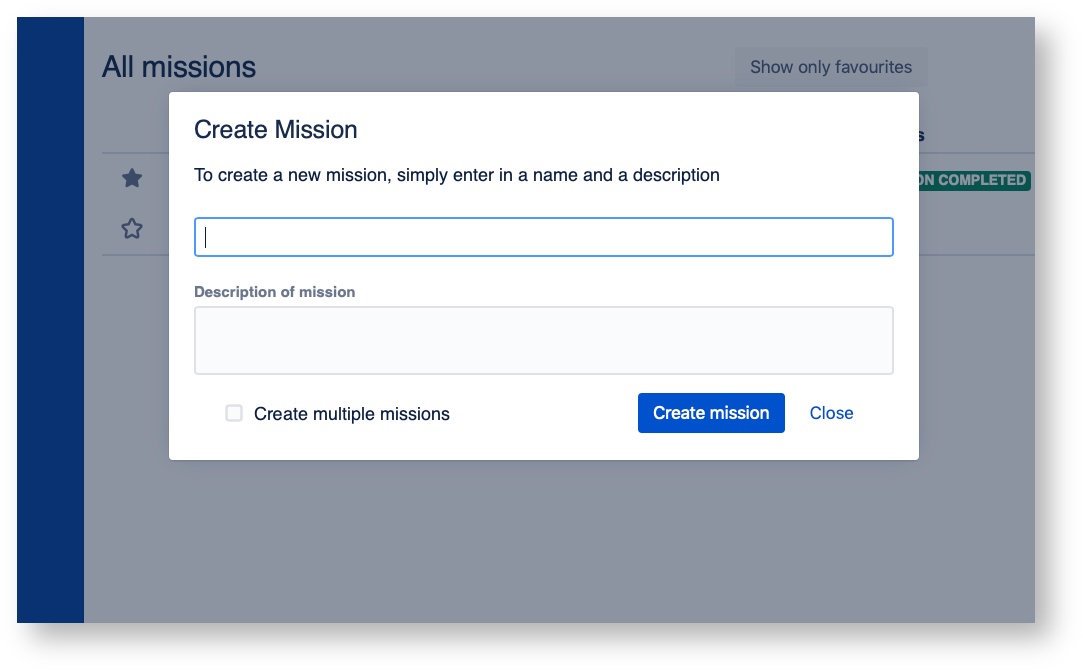User's Guide
Navigating in Mission Overview
Browse all Missions
If you haven't previously viewed a mission, this will be the main page. From here you will see all of the missions defined in your Missions Overview instance. In addition to showing the Mission name and description for each, the current Mission status is shown. See (3) in the screenshot to the right.
What you can do on this page:
- Elect to only show the "Favourite missions" (1). Applicable if you've defined missions as favourites.
- Make any missions "a favorite" by clicking on the stars next to them (2).
- Navigate to a specific mission by clicking on the "Go" (4).
If you have previously viewed a mission, the latest mission you viewed will be the page that shows up first.
Mission Reports
The Mission Reports section shows a summary view of all current favorite missions. It's intended for when you need a quick primer before heading into a conversation about a larger effort.
The components of the summary view of each mission can include:
- Executive Summary
- Mission Status
- Work Status Module
- Upcoming Dates Module
- Past Dates Module
This view uses data from the past 7 days. If there is no data for a specific module, it will not appear in that mission's summary on the mission main page or in this mission report.
Add a mission
At any point you can click on "Add new mission". You'll need to edit Mission settings to add data source configurations and permissions.